


Introducing kids to screens can be a fraught experience—whether it be via FaceTime with grandparents, Snapchat filters, or Peppa Pig videos on YouTube Kids. Once your child has seen a screen a few times, they’ll be eager to see it again and again. For each parent, whether to allow children to play games and watch videos, and for how long is different. But it’s inevitable that you’ll eventually have to decide which tablet is best for your kid.
That’s why, together with my nearly 3-year-old daughter, we tested eight different child-focused tablets (including an Apple iPad) to find the best device for kids. We kept safety issues in mind, how the tablets adapted for older kids, whether an Android tablet or other operating system mattered, and how the devices might interact with existing gadgets parents might already own.
Using criteria such as ease of use, intuitiveness, app, and game quality, durability, and audio and video performance, we found the best tablet for kids is the Amazon Fire HD 8 Kids Edition (available at Amazon for $129.99), whether you’re looking for a device for younger kids or one for older kids.
These are the best tablets we tested ranked, in order:
- Amazon Fire HD 8 Kids Edition
- Amazon Fire HD 10 Kids Edition
- Samsung Kids Tab E Lite
- Amazon Fire 7 Kids Edition
- LeapFrog Epic
- LeapFrog Ultimate
- Dragon Touch K8 Kids Tablet with Stylus
- Kurio Xtreme Tablet
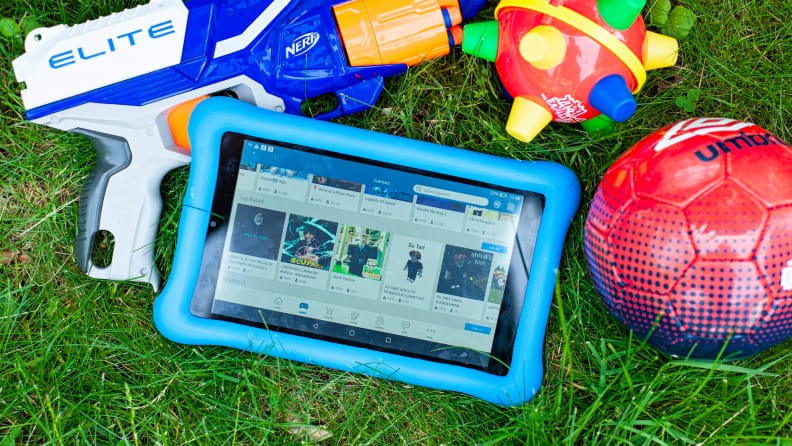

How We Tested
The Tester
Hi, I’m Georgia Kral. In my career as a journalist, I’ve reported on many topics, from restaurants and food to parenting and education. I live in Brooklyn with my husband and two kids. Our daughter is a couple of months shy of four and has been interested in phones and tablets (all screens, to be honest) since she was about one. We held out for as long as possible before we reached for an old iPad, put a thick, plastic cover on it and downloaded some games for kids when she was about two years old. Her younger brother, who is a few months shy of 2, watches television with his big sister but is not developmentally ready for tablets. We were wary of introducing screen time (the World Health Organization recommends screen time to be limited to one-hour per day, beginning at age two), but in the media-obsessed and technologically driven age that we live in, it’s impossible to avoid it. This assignment gave me the opportunity to really study what’s best for my kids.
The Tests
I tested each of the tablets for about three days. First, I set up the tablets, which includes charging, establishing accounts and setting up a separate child account. Depending on the device, I then downloaded apps and set up parental controls. The ease of navigating the interface of the tablet, from how intuitively it worked (or didn’t work) to how difficult it was to set up the child’s account and restrictions, played a large role in where the tablet appears in our rankings.
Next, I checked the basics on how each device worked: I measured audio and video quality, touch screen sensitivity, battery life, ease of connecting with Bluetooth and WiFi, and quality of the design.
Lastly, my daughter performed her own tests. I gauged her interest in the pre-installed and downloaded apps, how easily she was able to navigate and use the tablet and how quickly she lost interest in it. I took notes each time my child used a tablet and wrote about her and my experiences after each test.
What You Should Know About Kids Tablets
What About an Apple iPad?

As I mentioned, the first tablet my daughter used was a hand-me-down-iPad. This is likely true for others. There are obvious benefits to this tactic. It’s free, it’s already set up and you, the parent/caregiver, already know how to use it. But there are downsides to iPad’s too, mainly that the parental controls just aren’t comparable to tablets made especially for kids.
With an iPad, you can’t set up a separate child’s account making it difficult to limit the device to only kid-friendly content. You can, however, set up your child with their own Apple ID, which allows you to control (somewhat) what they may be doing on another Apple device. This is called Family Sharing. For the purposes of this testing, that didn’t help, since it’s usually only older kids, who might have access to their own cellular devices. So if you give your kid an iPad, make sure you wipe it of all social networking and content apps. We took YouTube and even YouTube Kids off of ours because trust me, you don’t know what they could get into. And even if it’s harmless content, some YouTube videos aimed at kids bring out a scary level of addiction in children. (Not to mention the bizarre trend of YouTube videos featuring popular characters in not-so-innocent storylines.)
We decided to test the new iPad anyway, as a benchmark for the rest of the tablets. In our rankings, it came it in the middle, below the Amazon Fire Kids Edition tablets and the Samsung, but above the LeapFrogs and others. There is no doubt the iPad is well designed and that it works very well. But we also tested a brand new device, and that’s not what most people will be giving their preschoolers.
The iPad is also the only tablet we tested that didn’t come with a cover already on it. We also evaluated two covers for ease of assembly and protective qualities, the Topsky Case and the Fintie Case. Both served their purpose: when the tablet was dropped neither case was damaged and the iPad was securely protected inside. The Topskie is a bit heavier and well built, but the Fintie comes with a handle that converts into a stand, which was a nice feature for a young child.
What to Consider When Buying a Tablet
An important consideration when choosing a tablet is the operating system it runs on, and what companies, if any, are already linked. For example, if the parents or caregivers use Apple products, a Samsung or other device that runs on Android software may not initially be as desirable. Along similar lines, the Amazon Fire tablets are linked with your Amazon Prime account, which makes managing them very simple if you use Prime regularly. These considerations did not affect our rankings, as everyone uses different products in their lives.
For me, I use Apple products: iPhone, MacBook, etc. And while the Android devices gave me some pause, I was able to use them with little effort and enjoyed them more than just giving my children an old iPad.
Another consideration is whether you want a tablet that comes ready to use or one that needs to be set up with apps and content first? The Amazon Fire tablets all came pre-installed with lots of apps, games and more. I have a Prime account and linking it with the tablet was extremely simple. The Samsung, on the other hand, had to be registered first before the Samsung Kids portion of the device could be enabled.
The age of your child also comes into play. An iPad is better suited to an older child who will be able to appreciate its quality and may be less in need of assistance when it comes to downloading apps. The Fire and Samsung tablets are good for all ages as the apps that are available span age ranges.






